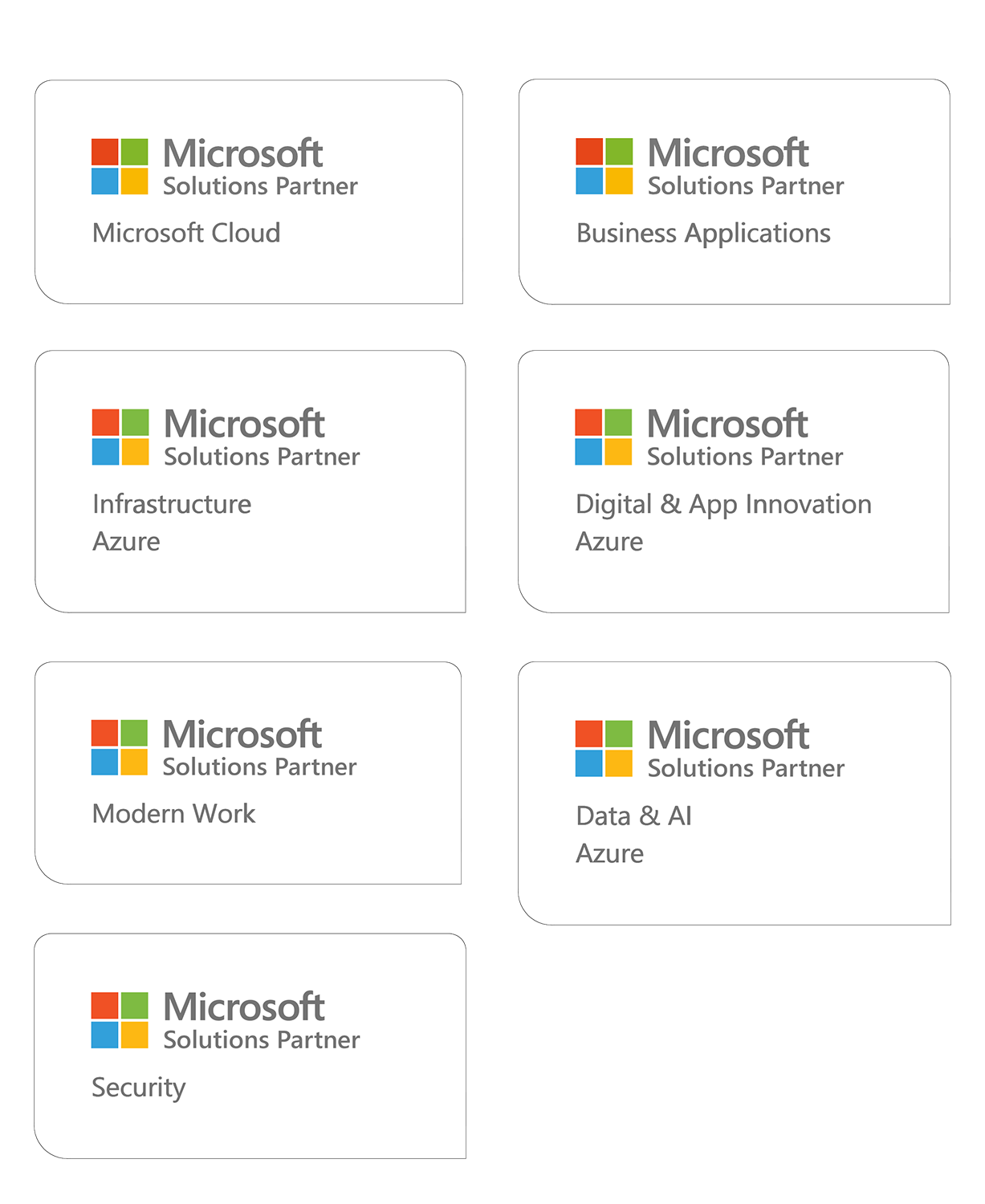How to set up MFA with Conditional Access
Hi guys.
So - MFA and CA. Two very useful tools I think everyone could and should benefit from.
But, how do you set them up?
In the following example, all users in the company has to use MFA in order to sign in. Let’s get down and dirty!
1. Log in to your Azure tenant
2. Click Azure Active Directory
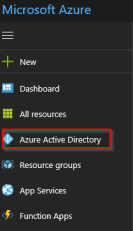
3. Click Conditional Access
4. Under Policies, click +New Policy
5. Under Name, fill inn your desired policy name. We use Contoso – MFA in this example
6. Click Users and groups
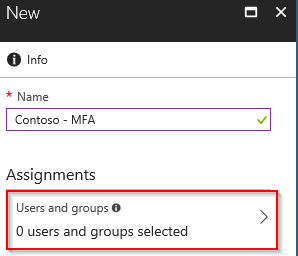
7. Under Include, select All users, and click Done
8. Click Grant, and select Require multi-factor authentication , and click Select
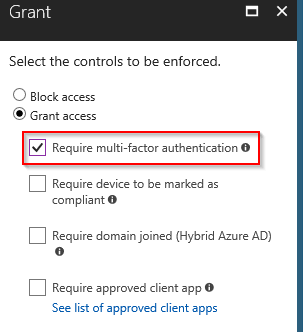
9. And the most important step! Under Enable Policy, click On
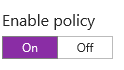
Congratulations, you have now enabled MFA by using Conditional Access!
If you’re looking for more information, please see the links below:
MFA: https://docs.microsoft.com/en-us/azure/multi-factor-authentication/multi-factor-authentication
CA: https://docs.microsoft.com/en-us/azure/active-directory/active-directory-conditional-access-azure-portal
Senior Consultant
Ola is a Senior Consultant and Microsoft Certified Trainer who focuses on cloud technology. He specializes in the EM+S Suite from Microsoft. Ola has been involved in several of Norway’s biggest Intune projects as a project leader, and has a passion for user experience.